Generate Return Shipping Labels
Now that we have the return, we can generate return shipping labels and email them to our customers right in Sellercloud.
To generate “Return Shipping Labels” in Sellercloud, we’ll go to our “Manage RMAs” page under the Orders Module and search for the desired RMA. You can also search for the RMA using the universal search bar.
Once in the RMA’s detailed page click on your “Actions” button and select “Manage Return Shipping Labels” from the drop-down menu. This will open up the “Shipping Labels” tab.
In the “Return Labels” window, click the “+” icon to “Create Return Label” and open up the “Create Return Label” wizard.
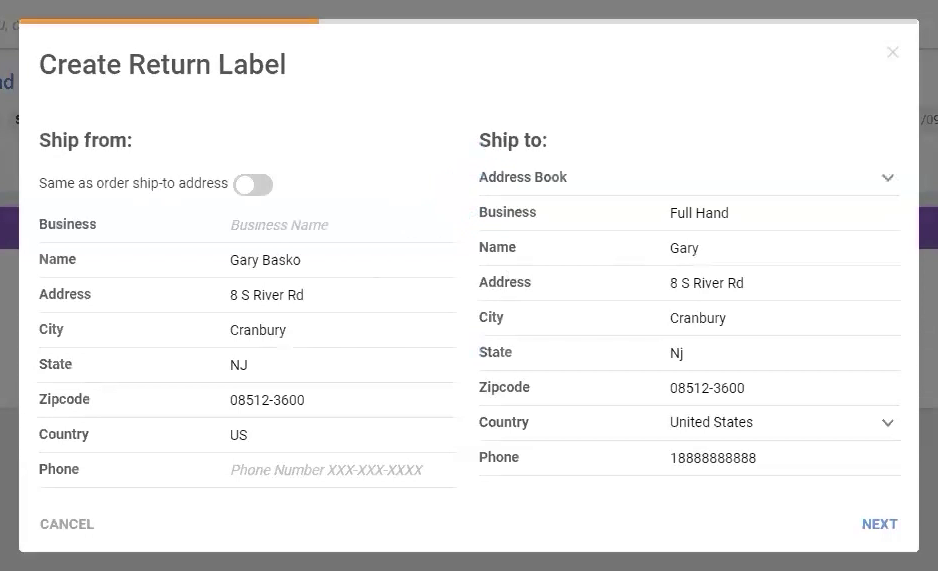
Add the relevant details and select the desired label. From here, you can email your customer the return shipping label by clicking on the “email” icon on the “Return Labels” window.
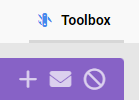
Most marketplaces like Amazon, eBay, and Walmart will provide the return shipping labels themselves. In this instance, we will pull in the tracking information from the channel to make it easier to receive your RMAs back into Sellercloud.
