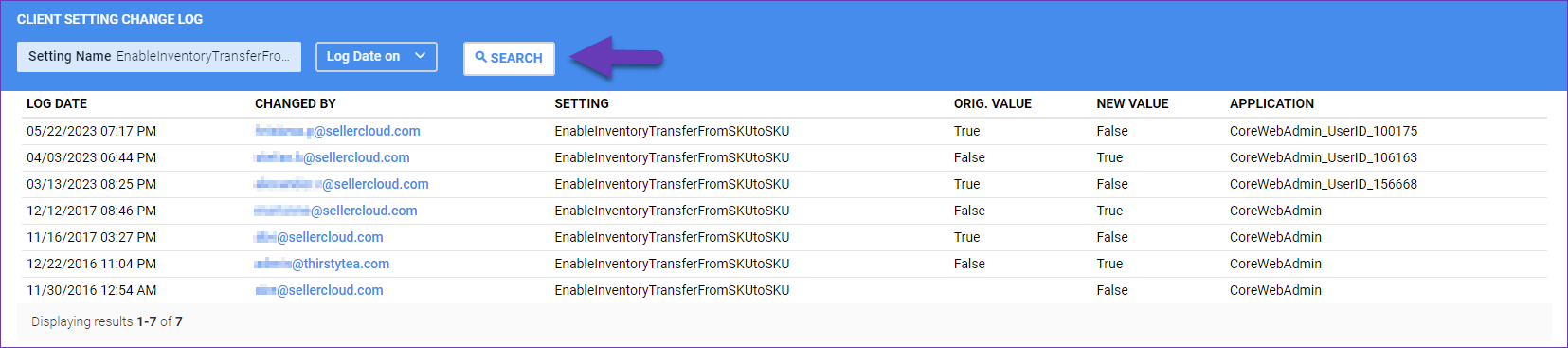Client Settings Overview
In this article, you will learn about Client Settings within the Skustack Admin portal. Users with the Client Admin role can control account-wide client settings, enable or disable features, and change how they work. Changes to client settings usually take effect right away. Refresh your browser’s cache if you don’t see the result immediately.
Client Settings
Client settings are sorted into the following categories:
Bins – settings related to bins and bin management.
Picklists – settings related to picklists.
Products – settings related to products and product management.
Purchasing – settings related to purchase orders and shipping containers.
Security – settings to enhance security.
Transfers – settings related to inventory transfers.
Access Client Settings
To access and update your client settings:
Click on your account’s name in the upper right-hand corner and select Client Settings.
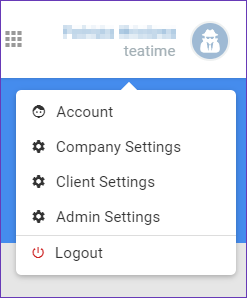
Click Advanced to show or hide additional settings. Such settings are typically marked with an asterisk in the list.
Toggle between the categories on the left to explore the different settings, or use the search bar on the top right to find specific settings quickly.
Click the Save icon to apply your changes.
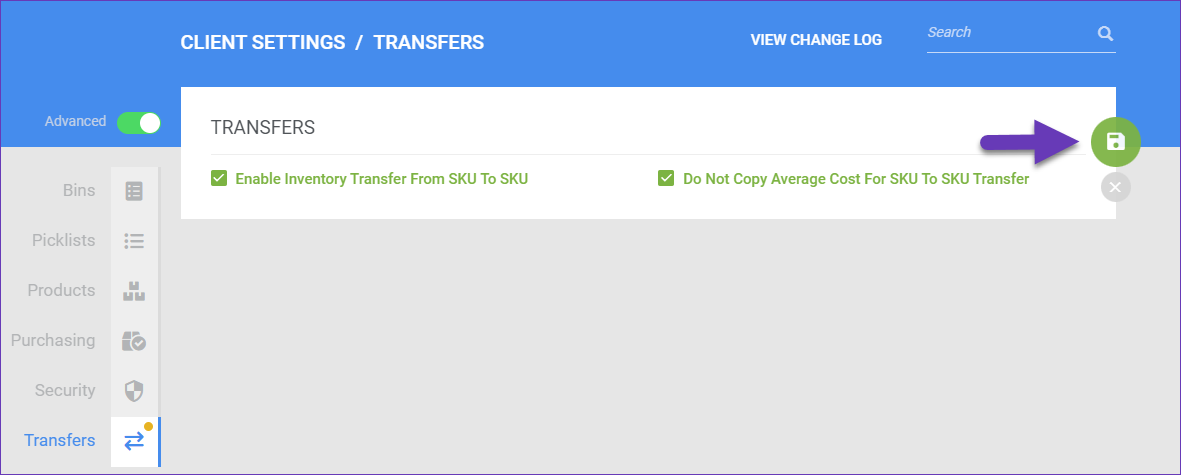
View Change Log
You can monitor changes made to the client settings with the change log. The change log shows all changes made on a client level and who made each change.
To view the change log, click View Change Log on the Client Settings page. The log displays:
The date of each change
The username of the person who made the change
The setting
Its original value and the new value
The application
The application column typically also shows the ID of the user that made the change.
You can filter the change log by Setting Name or Log Date.