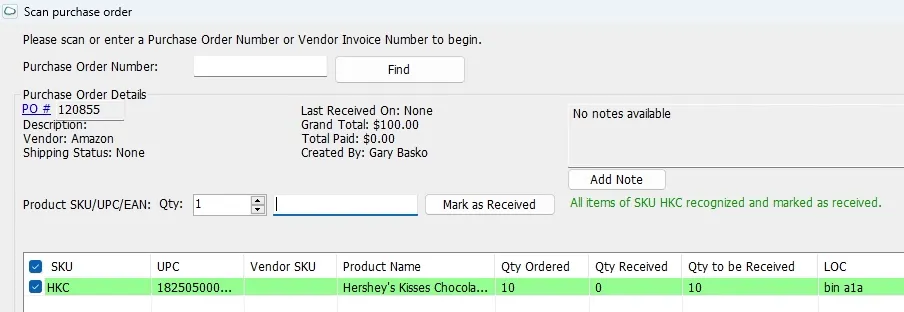Receive a PO in Receivebridge
To receive a PO in Receivebridge, first make sure “Purchase Orders” in the top right is highlighted green, indicating you are ready to receive a PO.
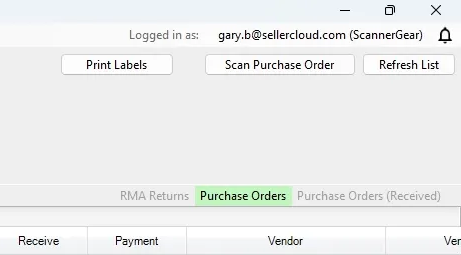
You can search for POs by SKU/UPC, using keywords or by typing in the PO or Vendor Invoice number.
You can pull up a list of outstanding POs waiting to be received by clicking the “Refresh List” button at the top right of Receivebridge.
Once you have the desired PO, checkmark the PO, and in the top right corner, click “Scan Purchase Order.”
This will open the “Scan Purchase Order” window, where you can select a line item and begin receiving the inventory in the warehouse.
You can either scan products to receive into the warehouse or type in a quantity and click the “Mark as Received” button to receive the inventory.