Issuing Refunds
The final step of the Returns process is issuing refunds to your customers. You can issue Full or Partial refunds for your orders directly in Sellercloud.
To issue refunds in Sellercloud, we will go to the detailed page of the desired order.
In the RMA, you can go back to the attached order by clicking on the “Order ID” at the top of the detailed page.
You can also search for orders on the “Manage Orders” page or using the universal search bar.
Once in the desired orders detailed page, click on your “Actions” button and select “Issue Refund” from the drop-down menu.
This will open up the “Issue Refund” page where you can type in the “Amount to Refund,” choose a refund method, and add any “Notes” or “Reference Numbers” you would like.
You can choose to issue a full refund or a Partial refund.
Checking off “Add Refund Amount As Discount To Order” will adjust where the refund is applied when viewing P&L reports.
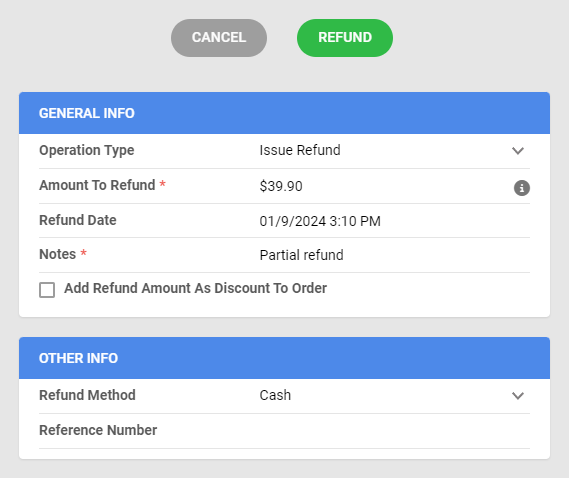
Clicking the green “Refund” button will issue the refund to your customer.
You can view and manage refunds for the desired order by selecting “Manage Payments” from the “Actions” drop-down when on the detailed page of the order.
