How to Create a Dropship PO Manually
You can manually drop ship your orders in Sellercloud while on the detailed page of the order or in bulk using the “Manage Orders” page.
To manually dropship your orders on the detailed page of your order, start on the “Manage Orders” page and click on the Order ID to open up the order. You can also search for orders using several different keywords in the universal search bar.
Once on the Details page, you will go to your Actions button and select “Dropship” from the drop-down menu.
This will bring you over to the “Dropship” menu where you can select your “Dropship Details” and then check the orders you would like to have a “Dropship PO” generated for.
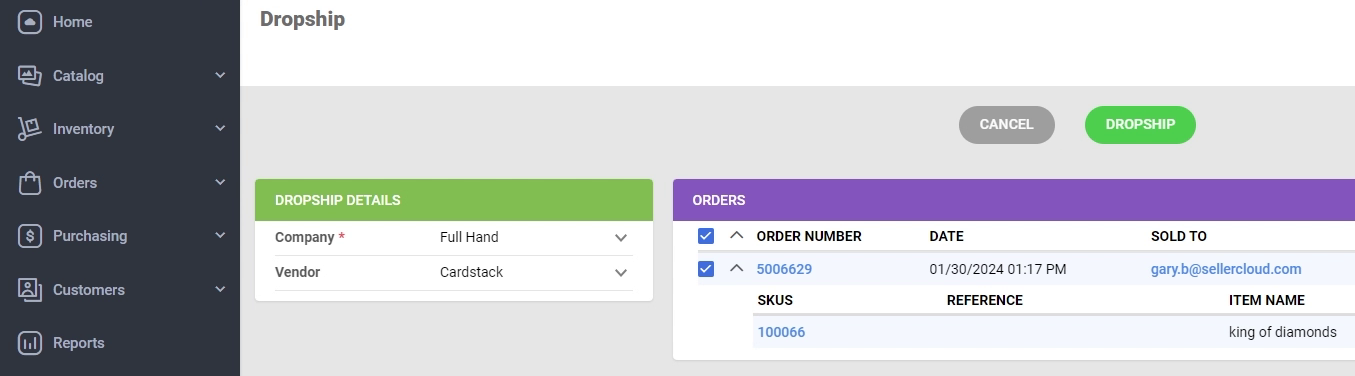
By clicking the green “Dropship” button this will generate the “Dropship PO” and give you the option to email the “Dropship PO” to the selected vendor.
You can dropship multiple orders using the “Manage Orders” page by searching for your orders, checking the orders you would like to dropship, clicking the blue Actions button, and selecting “Dropship” from the menu.
This will open the “Dropship” menu, where you can follow steps 3 and 4 to dropship your orders.
