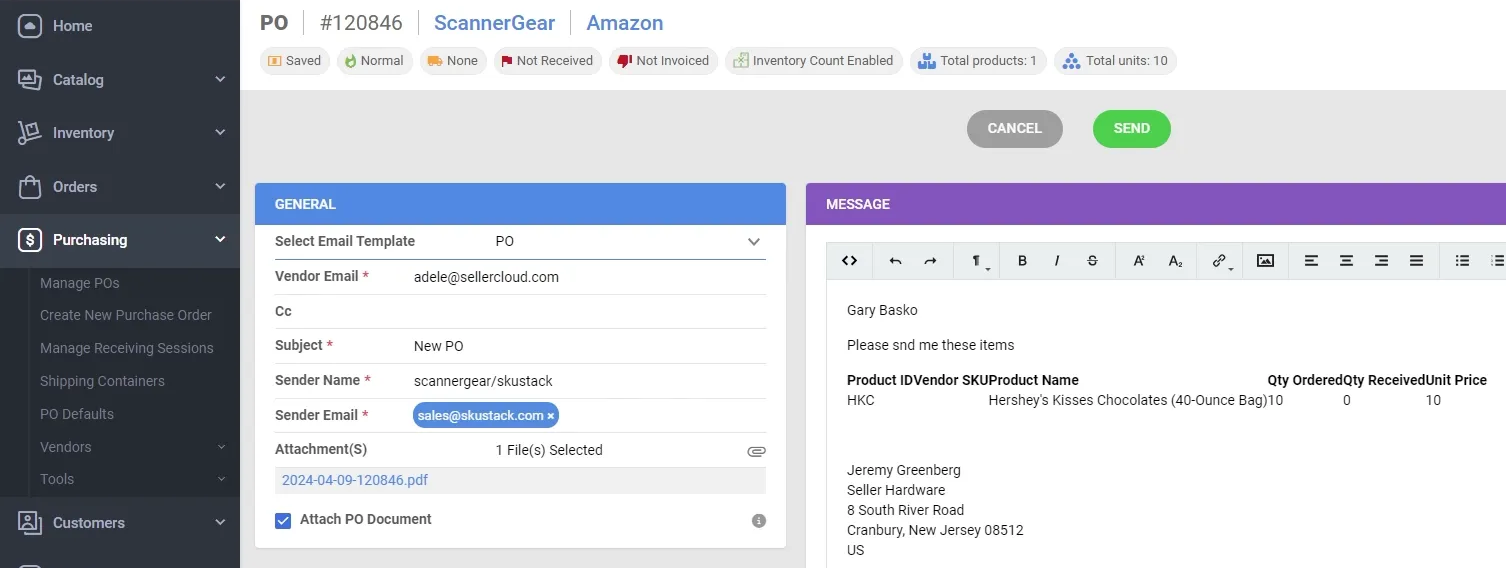Send PO to Vendor
Once your Purchase Order is in Sellercloud, it’s time to send the PO over to the Vendor.
To email your Purchase Order to your vendor go to the detailed page of your Purchase Order by searching for the desired PO in the “Manage POs” page or by searching for the PO in the universal search bar.
On the detailed page, we can go to the “Actions” button and approve the PO. Once approved, you can email the Purchase Order from the “Actions” button by selecting “Send PO via Email” from the dropdown menu.
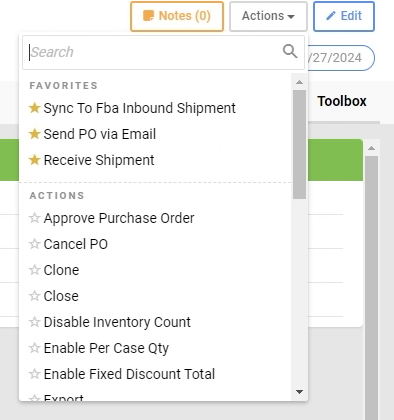
In the email tab of the Purchase Order, you can “Select Email Template” to populate the body of the email with the PO information.
To attach a PDF of the PO to your email, simply checkmark the option “Attach PO Document” before clicking send.
Click the green “Send” button will email the Purchase Order to your vendor.