How to Receive a PO into Sellercloud
Sellercloud has a number of tools to make receiving your Purchase Orders easy and efficient.
To receive a Purchase Order directly into Sellercloud, start on the detailed page of the desired PO by either searching in the “Manage POs” page or using the universal search bar.
Once on the detailed page of PO, go to the “Actions” button and select “Receive Shipment” from the drop-down menu.
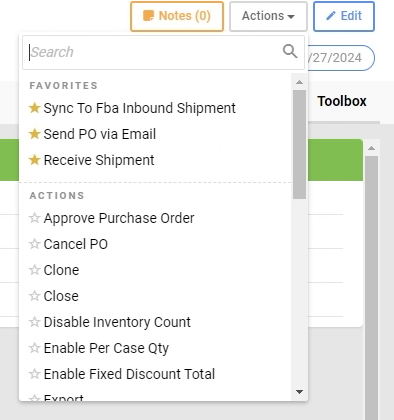
In the “Receive Shipment” tab, type in the “QTY TO RECEIVE” and select the warehouse you would like to receive the inventory into.
You can add an optional “Receive Invoice #” or “Vendor Order ID.”
Clicking the green “Receive Items” button will receive and update the inventory in the selected warehouse and generate a “Receiving Session.”
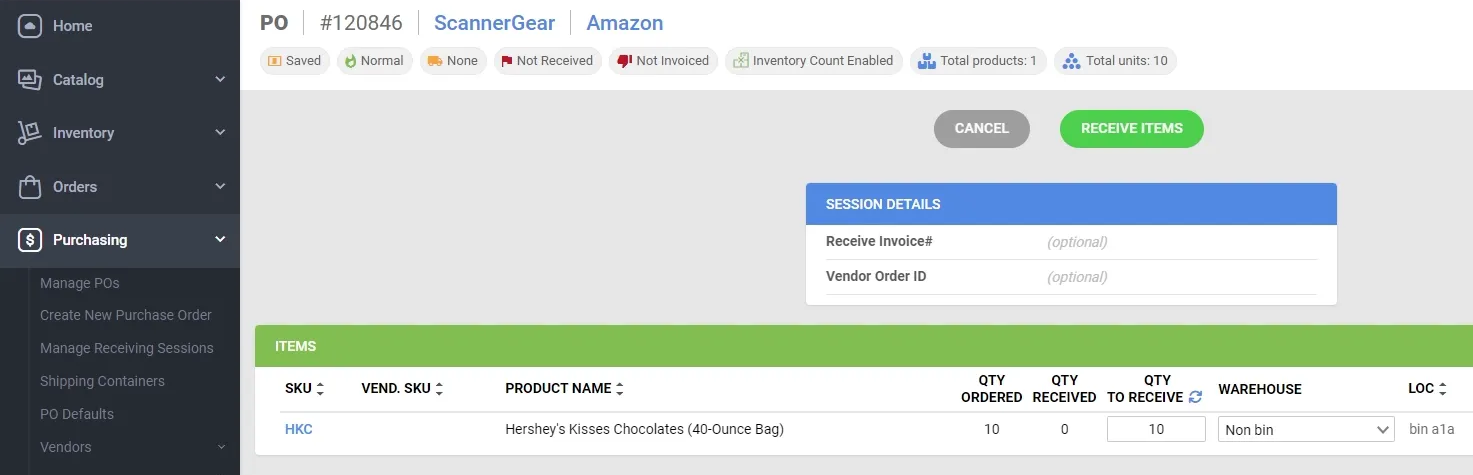
You can also receive Purchase Orders using our included receiving software, “Receivebridge,” or by upgrading to our full WMS “Skustack,” which will be covered in a later course.
