How to Update Inventory in Sellercloud in Bulk
Updating Inventory in Sellercloud in bulk is very similar to updating Product Information in bulk in your Catalog.
In the Inventory Module, go to Tools and then click on “Import Inventory Info” from the dropdown.
From the Import Data page, select “Import Physical Inventory” and download the provided template.
Once the inventory template has been filled out, on the same screen, attach the file and click import to import and update inventory in bulk. Two update types can be used:
Partial (Recommended) – This import will only affect SKUs in the warehouses specified. No other SKU or warehouse will be affected.
Full – This will update all products in all warehouses at the same time. Any SKU or warehouse not in the import file will be set to zero.
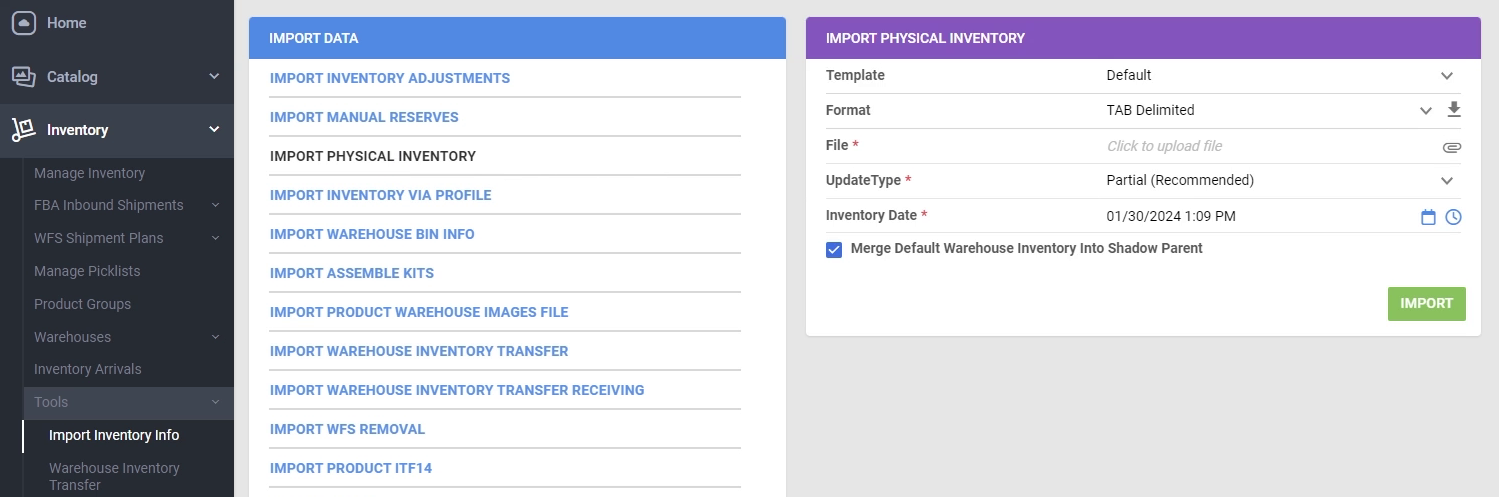
You can also make inventory adjustments in Sellercloud in bulk by following the same steps.
In the Inventory Module, go to Tools and then click on “Import Inventory Info” from the dropdown.
From the Import Data page, select “Import Inventory Adjustments” and download the provided template.
Once the inventory template has been filled out, on the same screen, attach the file and click import to import and adjust inventory in bulk.
