How to Set Up Import Mapping Profiles in Sellercloud
Start by going to your Settings Module, click on Mapping Tools, and select “Manage Import Mapping Profiles” from the dropdown.
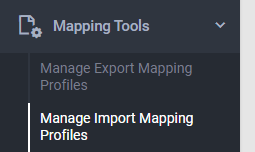
Once on the “Manage Import Mapping Profiles” page, click on the blue Actions button on the bottom right of the screen to create your profile.
This will open the “Create Profile” menu, where you can name your mapping profile, select a profile and import type, and then import the template you would like to map.
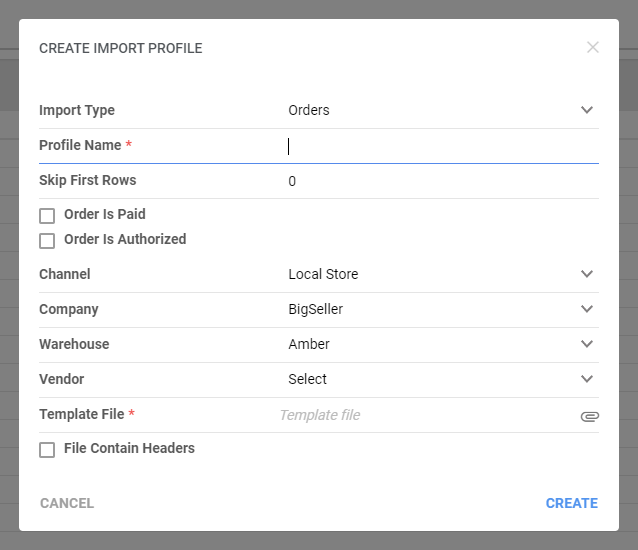
From there, you match the Sellercloud column to the file headers you have imported on that previous template you would like to have populated in the template.
