Receive an RMA in Receivebridge
To receive an RMA in Receivebridge, first make sure “RMA Returns” in the top right is highlighted red, indicating you are ready to receive an RMA.
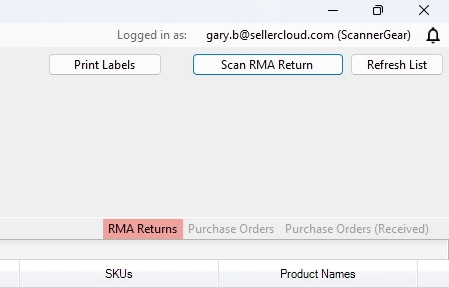
You can search for RMAs by SKU/UPC, using keywords, or by typing in the order number or customer name associated with the return.
You can pull up a list of outstanding RMAs waiting to be received by clicking the “Refresh List” button at the top right of Receivebridge.
Once you have the desired RMA, checkmark the RMA, and in the top right corner, click “Scan RMA Return.”
This will open the “RMA Return Window” window, where you can select a line item and begin receiving the inventory into the warehouse.
You can either scan products to receive into the warehouse or type in a quantity and click the “Mark as Received” button to receive the inventory.
